It’s been a while since I wrote about my Neovim setup. Since my last post, my
nvim config has grown to be a little more sophisticated, and I finally worked
out autocompletion and linting for all of the languages I work with.
Here’s what my editor looks like:
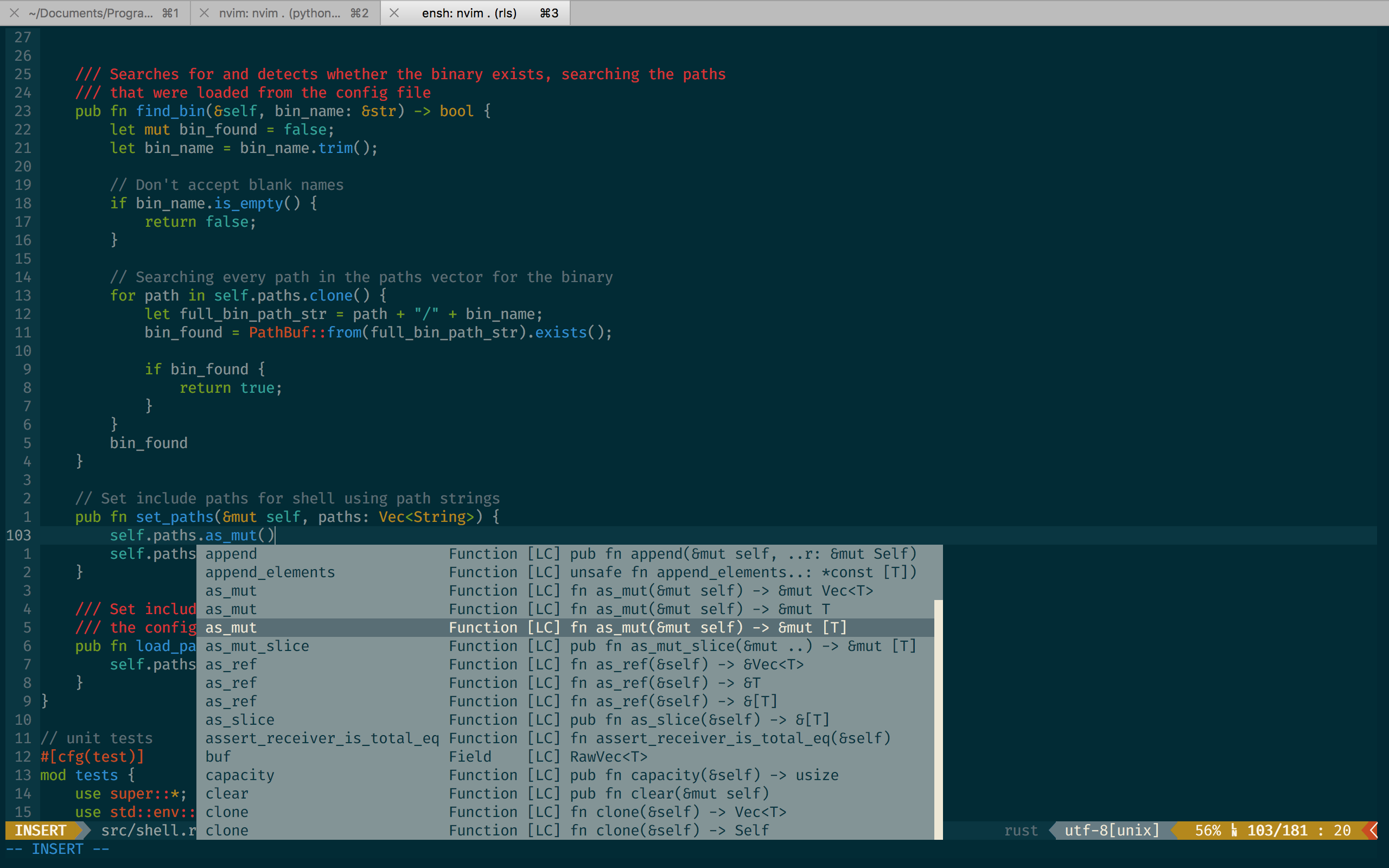
I have posted my full neovim configuration on Github
Split up your init.vim
I had a horribly long init.vim file before. It gets clunky to manage and long
files are ugly. It’s highly recommended that you split up your init.vim files
into more manageable chunks. The way you can do this is by sourcing each chunk
in your main init.vim file. Suppose we have a file for our deoplete settings,
and another file for our language client settings. Our init.vim file could
look something like this:
source $HOME/.config/nvim/config/deoplete.vim
source $HOME/.config/nvim/config/lc.vim
And in config/lc.vim and config/deoplete.vim, you could have whatever
settings pertaining to each plugin that you want. I personally have my config
files split up in the following manner:
config
├── 01.plugins.vim
├── 02.init.vim
├── 03.powerline.vim
├── 04.deoplete.vim
├── 05.language_client.vim
└── 06.keybindings.vim
My init.vim file looks like this:
for f in split(glob('~/.config/nvim/config/*.vim'), '\n')
exe 'source' f
endfor
Credit: Thanks to Igor Epstein for pointing out I can use a regex to grab multiple files in a directory and clean up my init.vim config.
Note that I had to put the plugins.vim file first because it contains
everything pertaining to my package manager, dein, and dein has some scripts it
needs to run first in Neovim. The order that you put these scripts in does
matter, as they effectively will be set up in order. Everything in
plugins.vim will be run before everything in the other files in my case.
init.vim files can get messy, and this offers a way to clean up your setup
and separate your neovim/vim config into logical units.
Managing packages
There are a lot of package managers for Neovim/vim out there. People have different preferences, I have no strong feelings one way or the other. I personally use dein, which has served me pretty well. It uses all of the great async features in Vim 8/Neovim and is pretty easy to use.
My plugins.vim file has all of the settings pertaining to dein, as well as
the dein startup scripts that it needs to run when vim/nvim boots up.
After setting it up, installing plugins is as easy as:
call dein#install("github-username/repo-name")
Note that it doesn’t automatically update plugins by default. I manually update
my plugins. You can just call :call dein#update() in Neovim, and dein will
upgrade all of your plugins for you.
Autocompletion and Linting
I used to use deoplete for my autocompletion needs. I ended up switching to ncm2 because I wanted to try out something new. So far, I’ve had an identical experience with both engines, so I think you will be fine regardless of which language client you use. I’ve heard excellent things about coc-nvim (which stands for “conqueror of completion.” It aims to provide a fully fledged visual studio code-esque editing experience for neovim. I personally think it’s a really heavy plugin, and whenever I feel that neovim doesn’t suit my needs, I use VSCode directly. However, if you don’t want to use VSCode, and you want the same quality of extensions, coc is the way to go, since VSCode has some quirks and mistakes in its implementation of the language client spec, and many language servers and plugins exclusively test against VSCode.
Configuring Deoplete
I don’t use deoplete anymore, but I have left this part of my article up just in case someone might find it useful. If this becomes out of date and ceases to be useful, please let me know.
Deoplete is powered by completion sources, and it has a few default ones that really annoyed me. For example, buffer based completion was fairly unhelpful for me. I don’t want autocompletion in a markdown or text file, and I only want to have completion from meaningful symbols. You can set the completion sources for deoplete, and also have completion enabled on a per-buffer basis.
I have deoplete completion disabled by default
" disable autocomplete by default
let b:deoplete_disable_auto_complete=1
let g:deoplete_disable_auto_complete=1
I also set sources to be empty by default
let g:deoplete#sources = {}
And lastly, I don’t want any autocompletion when I’m writing strings and comments.
" Disable the candidates in Comment/String syntaxes.
call deoplete#custom#source('_',
\ 'disabled_syntaxes', ['Comment', 'String'])
You can set sources per language like this
call deoplete#custom#option('sources', {
\ 'python': ['LanguageClient'],
\})
and replace python which whatever language(s) you want.
Note: thanks to Steve Vermeulen for notifying me about the new convention for setting language server settings due to updates from deoplete.
Completion sources and language servers
If you want to use a language client, I would suggest using the
LanguageClient-neovim
plugin. Note that this source is called LanguageClient, so if you want to use
a language server for a language, you need to set it up for the LanguageClient
plugin, then set the source for that language to be LanguageClient. One thing
that tripped me up when trying to set up sources for deoplete was that I didn’t
find good documentation for what each plugin is named. For example,
deoplete-rust uses racer, but the name of the source is rust, but
deoplete-jedi has a source called jedi.
Here are some sources/language servers you can use (I’ve included the names of the sources for entries that aren’t language servers).
- python:
- deoplete-jedi (source)
jedi - pyls (language server)
- deoplete-jedi (source)
- rust:
- deoplete-rust (source)
rust - rls (language server)
- deoplete-rust (source)
- C/C++:
- deoplete-clangx (source)
clangx - ccls (language server) note
that I’ve found this to be the most effective solution for large projects.
cclsis a fork ofcquery, which is no longer being actively developed. - clangd (language server)
- deoplete-clangx (source)
I only use language servers for development (except when editing vim files).
Other plugins
Some of my other favorite plugins are:
- NERD tree: a nice hierarchical file
- browser
- fzy: a fast fuzzy file finder I use as to
- search for files and for text within files. You can use this as a replacement
for the
Ctrl+Pplugin - vim airline: a lean powerline plugin for vim